HDMI cables and connectors are what most of us use to hookup our audio-visual devices to each other.
Given the development of modern TV technology, you might even use HDMI converters for retro game consoles or other devices to enable AV and different types of connections to be delivered by HDMI.
While HDMI is a widespread technology that almost everyone uses daily, it still confuses many people. There are times when HDMI might not be appropriate or needed. You also may encounter or need to use different types of HDMI connection, depending on what you’re looking to achieve.
In this guide, we’ll look at everything you need to know about HDMI.
In lay terms, HDMI is the cable you use to connect your device to your TV.
By understanding that HDMI stands for “High Definition Multimedia Interface,” we can start to understand more about it.
While you know HDMI as a cable, HDMI is the whole process of transmitting video or digital audio data from a receiver to an output device, such as a TV system or speaker.

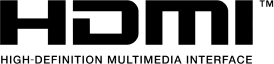
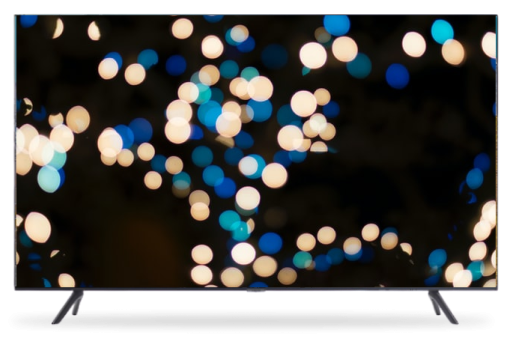
While there are several versions of HDMI, the same cable and connector type is always used. Some HDMI cables do, however, offer features such as ethernet or enhanced video and audio transmission capacity.
What does an HDMI connector look like?
HDMI connectors are a similar shape to a trapezium. One significant benefit of an HDMI connector’s shape is there is only one possible way to hook up your cable. Contrast this with a USB connection, where you’ll often spend minutes trying to plug in your cable before realizing you have it the wrong way round!
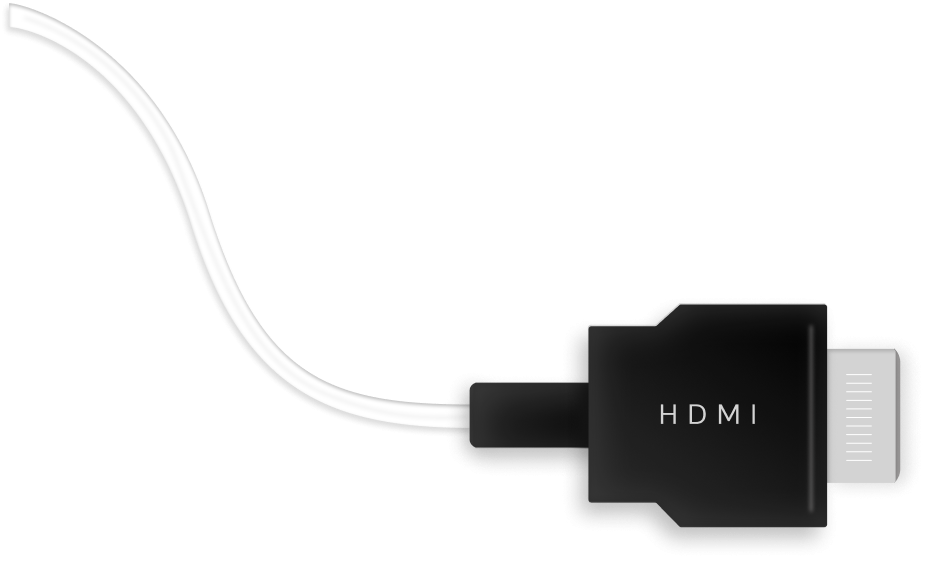

Most modern TV systems will have several HDMI connectors. These are generally numbered HDMI 1, HDMI 2, and so on, although sometimes they’ll be labeled as “DVD” and “Game,” for example. Even when they are marked with specific device names or types, you don’t necessarily need to follow these. Your TV won’t refuse to connect to your Blu-Ray player because you used the games console connector!
Some source devices, including some game consoles, may have connectors labeled “HDMI Out” and “HDMI In.” You will need to ensure you use the HDMI Out connector to ensure you can hook these devices up to your TV.
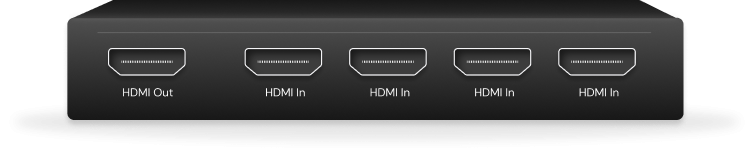
What are the different types of HDMI connectors?
There are five types of HDMI connectors. The chances are that you’ll only ever use a “Type A” connector, but it’s worth knowing about all of them.
Type A HDMI Connectors
A type A HDMI connector is a standard connector, the type probably running from your Blu-Ray player to your home theater system as you’re reading this.
Type A HDMI connectors are defined in the HDMI 1.0 specification and have the characteristics as displayed on right:
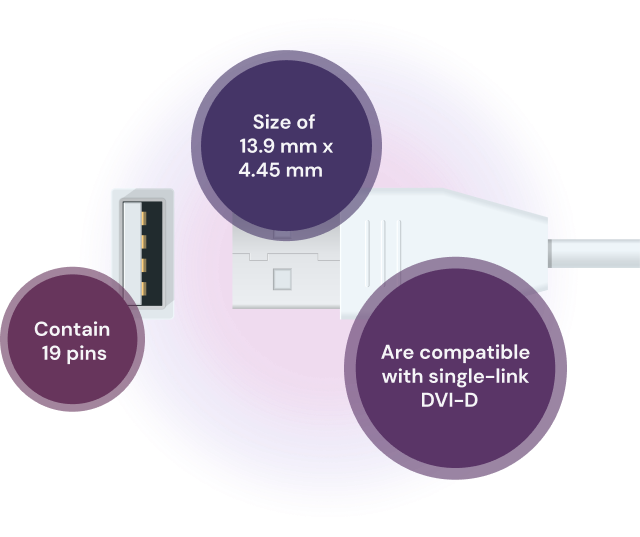
Type B HDMI Connectors
Type B HDMI connectors are a dual-link connector and were launched alongside type A. However, they’ve never been used as technological developments meant the speed of a standard, single connector quickly surpassed that of dual-link. As such, this technology is now obsolete.
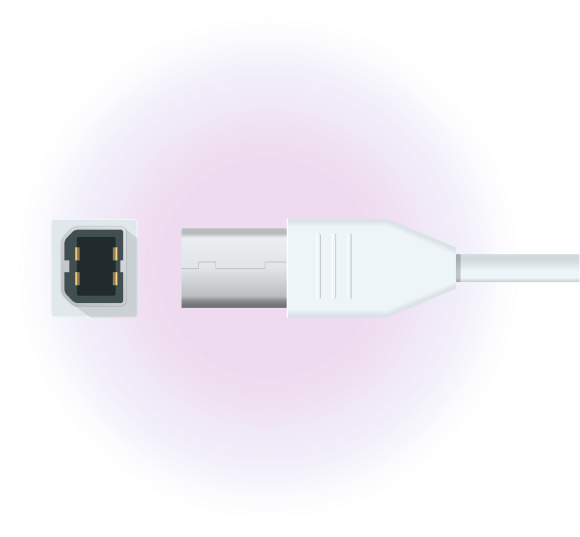
Type C HDMI Connectors
Type C HDMI connectors are defined in the HDMI 1.3 specification. They are a type of mini connector designed for use with portable products. If you have a product with a type C connector, converter cables are available to hook them up to a type A cable or connector.
Type C HDMI connectors have the following characteristics as displayed on right:
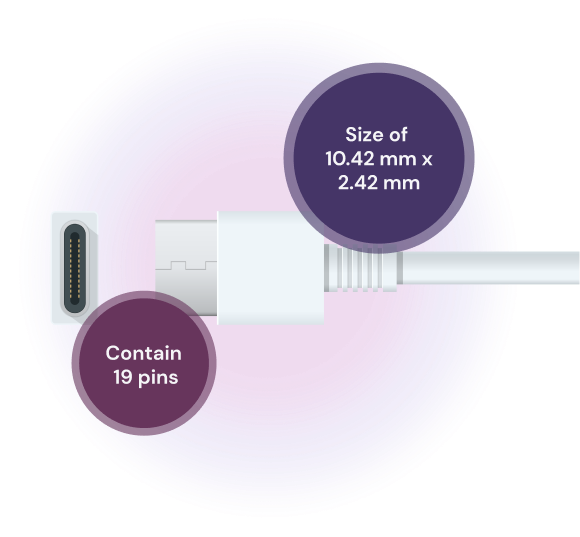
Type D HDMI Connectors
Type D HDMI connectors are micro connectors defined in the HDMI 1.4 specification and have the following characteristics as displayed on right:
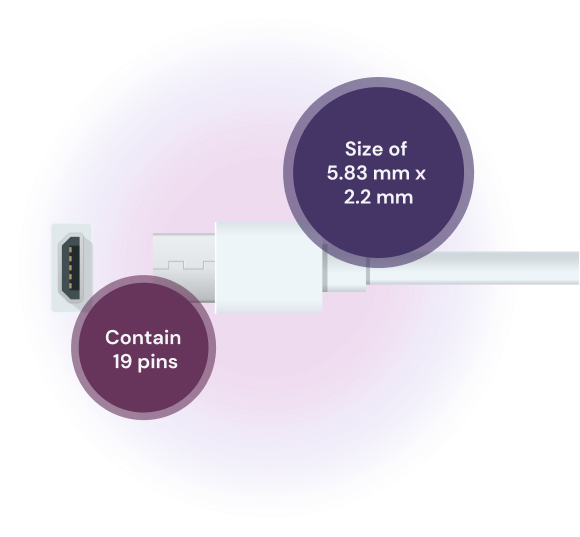
Type E HDMI Connectors
Type E HDMI connectors are automotive connection systems also defined in the HDMI 1.4 specification.
These connectors have locking tabs to keep cables in place and an adapter for connecting to other types of HDMI connectors.
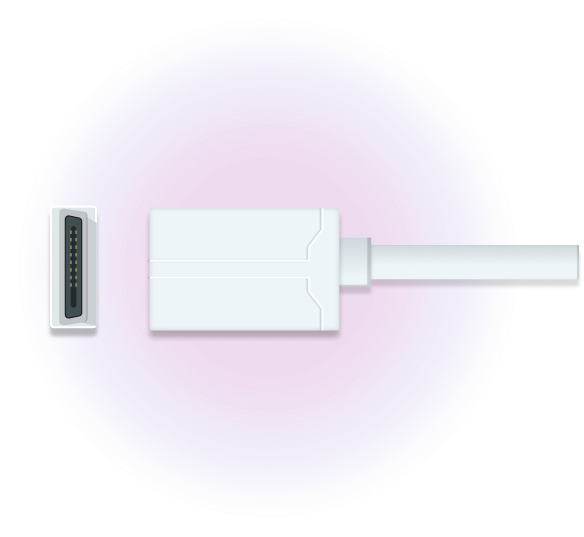
What does an HDMI cable look like?
HDMI cables look the same as any other cable, but you’ll be able to tell it’s an HDMI cable by the shape of the connector. You don’t need individual HDMI cables for video and audio; the same cable takes care of both.
HDMI connectors are typically silver, although gold versions are available. While some HDMI cable manufacturers will highlight the metal used for the connectors, this typically makes little difference to performance.
What does your HDMI cable do?
HDMI supports all standard modern audio formats, meaning you’ll be able to enjoy the following sound formats in HD:
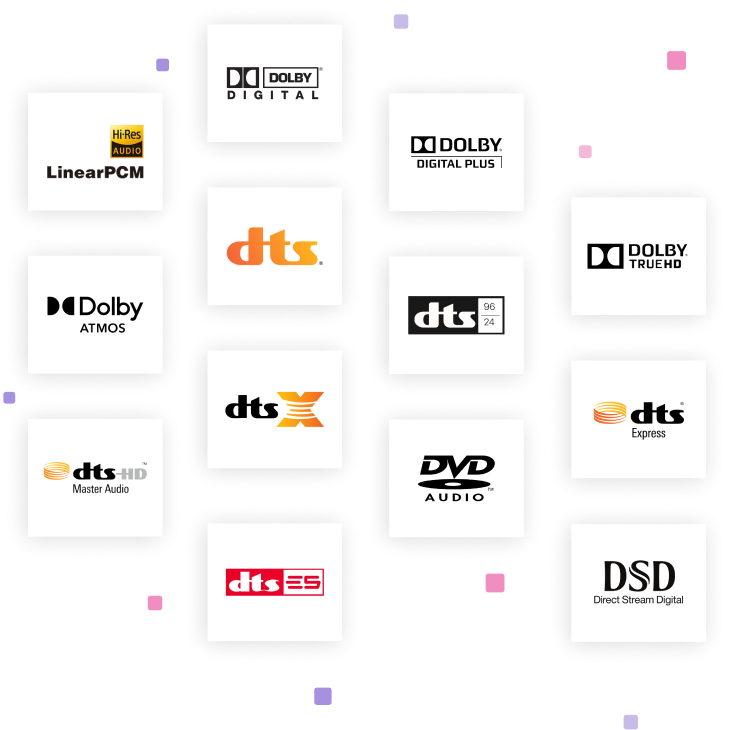
HDMI can also support formats such as ALAC, FLAC, and WAV. However, these will only work if your devices support them. Many people blame HDMI issues for sound problems, but it’s usually down to hardware compatibility issues. As such, if you plan to play, say, WAV files from a laptop through your TV, you should check the TV can play such sounds, as your HDMI cable will transmit them without any issues.
What audio formats does HDMI support?
The development of HDMI specifications means an increasing number of video formats are supported.
For example
HDMI specification 2.1, the most recent, supports all HDMI formats from 720p to 8K.
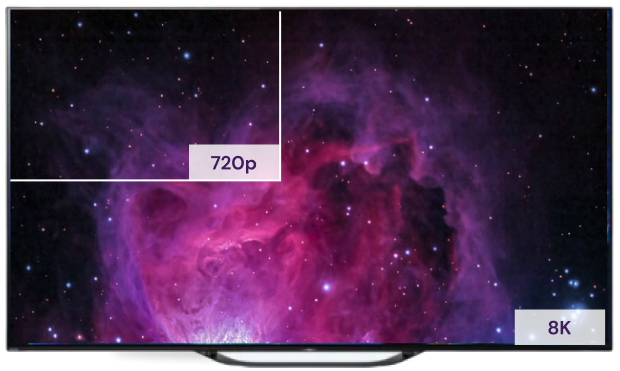
However, as with sound, much depends on the capability of your device. For example, if you have a standard definition TV, you can’t watch 4K Blu-Ray content. As with the sound example, this is an issue with your device, not with HDMI.
You must ensure your TV or other display devices can support the video format you want to watch.
If you’re buying modern devices, HDMI will often be your only option for connecting them, so you’ll use HDMI by default.
However, if you have an older media player or an original version of a retro games console, you may have different cables, such as DVI.

Luckily, adapters are available for most types of “old school” connections, so you can still hook them up to your HD TV device. While you will use this adapter to use an HD cable, you may also need to use an additional cable for sound. For example, if you are converting from DVI to HDMI, DVI only supports video signals. As such, you would need a coaxial or audio cable between your devices to ensure you can hear the sound.
It’s easy to overcomplicate choosing an HDMI cable. Retailers don’t help this, as you’ll often be able to find a wide range of HDMI cable options. Yet, most HDMI cables do the same thing, so you shouldn’t waste time worrying about most of the variables that come into play.
Here are some of the things you might need to choose from when buying an HDMI cable:
Are gold-plated HDMI cables any better?
Some people swear by using HDMI cables with gold plated connectors, but they’re pretty pointless, for two reasons:
Reason 1
Gold is more resistant to oxidization and rusting than other metals and will conduct the signal better. How many things in your home suffer oxidization or rust indoors? Exactly.
Reason 2
There is hardly any gold in the gold plating used on these HDMI connectors. There certainly isn't enough to give you a noticeable difference in audio and video quality versus using a non-gold-plated cable.
As with buying a branded HDMI cable, the only thing you’ll achieve is lowering your bank balance for no reason.
In HDMI ARC, the ARC stands for “Audio Return Channel.”
HDMI ARC was first introduced in the HDMI 1.4 specification. HDMI ARC facilitates the transmission of data in two directions.
This means a cable can carry audio and video signals from a source device and send audio signals back to the source device.


This means a cable can carry audio and video signals from a source device and send audio signals back to the source device.

As such, using HDMI ARC can help reduce the number of cables you need in your home theater setup.
For example, where you have an HDMI connection between something like an AV receiver and your television, or your sound system, you can use the same cable to send video to the TV and audio back to your speakers. You can achieve with one cable what you may have previously needed two or three to do!
This means you can use HDMI ARC to play sound through your speaker system from streaming platforms like Amazon Prime and Netflix.
HDMI eARC is an upgraded version of HDMI ARC that was introduced in the HDMI 2.1 specification.
The main difference between the two is that HDMI eARC can handle around 37 times the data volume at a time.
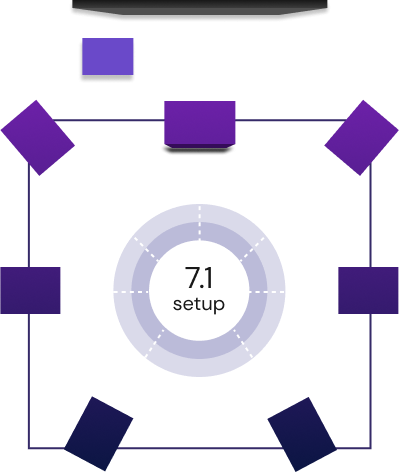
As such, with HDMI eARC, you can enjoy higher resolution sound, as well as connecting to a 7.1 audio setup.
When it comes to sending audio from your TV to an external speaker system, you’ll typically find yourself choosing between HDMI ARC or using a digital optical output.
The good news is that you won’t notice any difference in sound quality if you choose one or the other. As such, if you have a personal preference, go with it.
A comparison of these two connection methods boils down to what’s best for your circumstances.
Consider the following:
If you're using an AV receiver, HDMI ARC will allow you to use one cable instead of two.

HDMI ARC only works if the devices you're connecting both support this format. If they don't, you will need to use a digital optical cable anyway.

HDMI ARC supports more digital formats, including Dolby Digital Plus. You can also use HDMI eARC if you want to connect to a 7.1 surround sound system. In contrast, digital optical will leave you with fewer options.
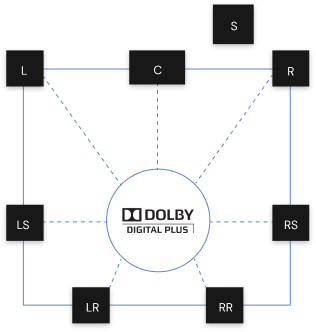
Using HDMI ARC means you need to enable HDMI CEC (we look into HDMI CEC in more detail below). In short, HDMI CEC allows your devices to communicate with each other. This sounds great in theory, but different brands can struggle to communicate with each other in practice. Unless all your hardware is from the same manufacturer, digital optical might give you less of a headache!

You might even find that you have no choice but to go a certain way.
We’d suggest using HDMI ARC if you can. If nothing else, it’ll make it easier to keep your cables tidy and organized. However, if your hardware dictates you need to use digital optical cabling, you won’t suffer a reduced home theater experience as a result.
CEC stands for “Consumer Electronics Control” and was introduced in the HDMI 1.2 specification.
CEC automates certain parts of your home theater system.
For example
Switching on a device connected to your TV, like a games console or Blu-Ray player, tells your TV to switch to the relevant HDMI input.
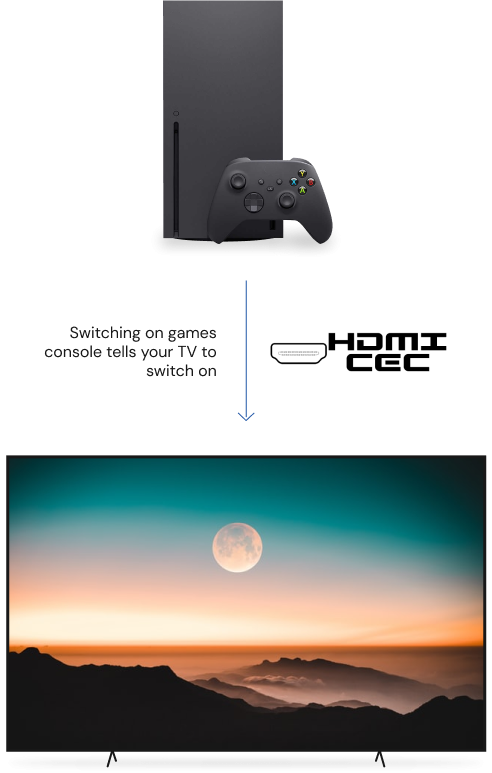



For example
When you switch on your TV, it tells your soundbar to switch on, too.
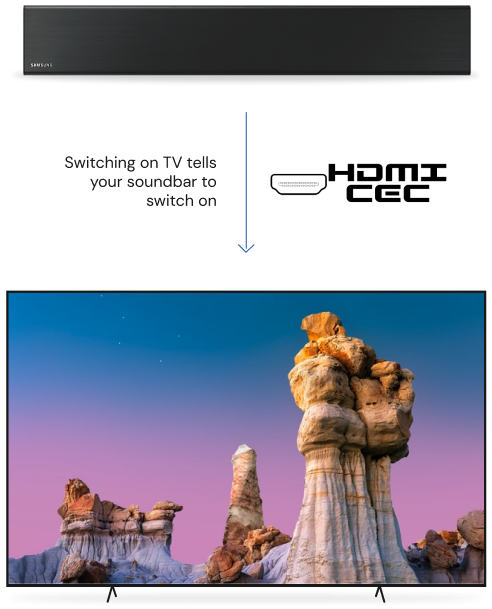



CEC can be useful in saving time and preventing you from needing several remote controls to access the inputs and channels you want to.
To use CEC, you need to enable it in the settings of all your relevant devices. It’s also worth reading your hardware manuals. Manufacturers have different names for CEC, which we have listed below for your reference.
Samsung
Roku
1-Touch Play
Sony
Pioneer
Kuro Link
LG
Panasonic

In total, there are nine different versions of HDMI or HDMI specifications. The main HDMI specifications are often grouped into five categories, based on commonly shared factors in each group:
- 1HDMI 1.0 – 1.2a
- 2HDMI 2.0 – 2.0b
- 3HDMI 1.3 – 1.3a
- 4HDMI 2.1
- 5HDMI 1.4 – 1.4b
To ensure you have a full understanding of each specification, we cover each of the nine types below.
1. HDMI 1.0
The first HDMI standard, released in December 2002, saw the introduction of technology that could carry both standard and HD video and up to eight channels of uncompressed digital audio. The introduction of HDMI 1.0 also helped push along the development and eventual launch of Blu-Ray discs.
HDMI 1.0 – 1.2a
Carry standard and HD video

Up to 8 channels of uncompressed digital audio
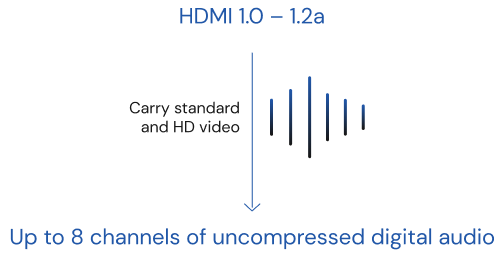
HDMI 1.1
HDMI 1.1 was released in May 2004 and added support for DVD Audio formats.
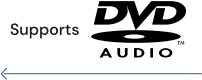
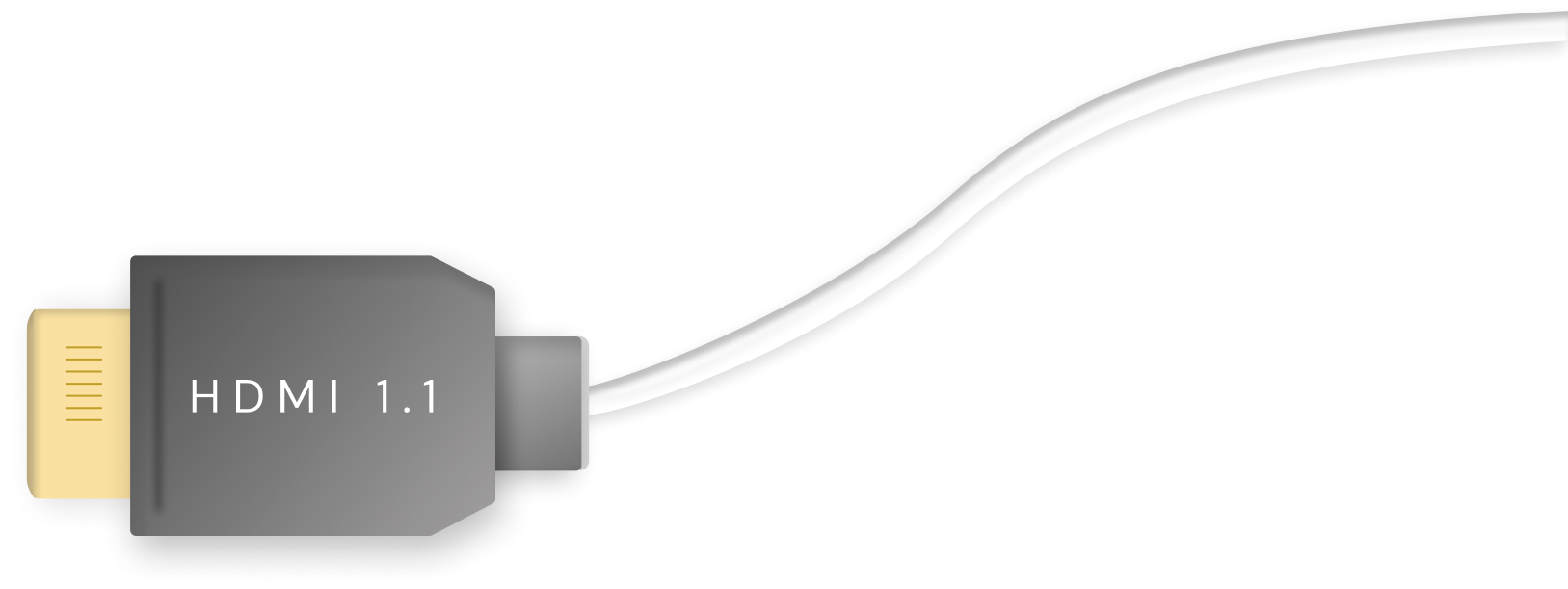
HDMI 1.3/1.3a
HDMI 1.3 launched in June 2006, followed by HDMI 1.3a in November of the same year.
HDMI 1.3 was the first significant upgrade in HDMI specifications since the initial launch of the HDMI 1.0 standard. Since HDMI 1.3 and HDMI 1.3a, most subsequent specifications have also brought significant improvements in HDMI standards.
Introduced in HDMI 1.3 and HDMI 1.3a were:
Increased bandwidth, allowing more data to be transmitted via HDMI.

Support for Deep Color and x.v.Color formats, enabling viewers to enjoy increased color depth when consuming content. At the time, this was billed as enabling transmission of "every color the eye can see."
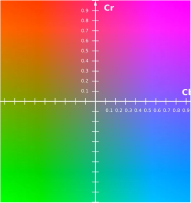
Automatic lip-syncing to ensure video and audio always matched up to ensure the viewing experience was as good as possible.
Support for streaming HD audio formats to AV receivers.

Specific, defined standards for category 1 and category 2 HDMI cables, which we look at below.
HDMI 1.4/1.4a/1.4b
Several updates were released within HDMI 1.4:
- HDMI 1.4 itself in June 2009
- HDMI 1.4a in March 2010
- HDMI 1.4b in October 2011
The support in these specifications reflected the evolving nature of TV technology and included:
Support for 4K and 8K resolutions.

The introduction of HDMI ARC functionality.
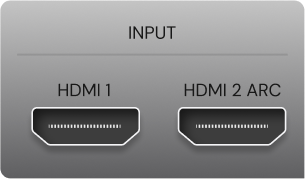
Facilitation of ethernet connections via HDMI.

Support for 3D TV signals.
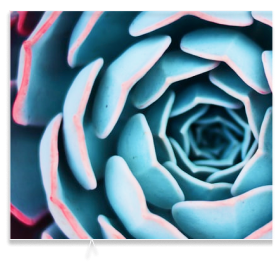
HDMI 2.0
Launched in September 2013, HDMI 2.0 represented another significant upgrade and included:
Increased bandwidth.
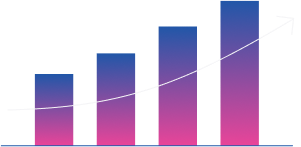
Added support for 4K resolutions with a higher framerate.
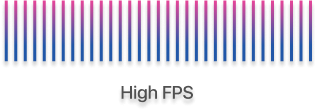
Support for up to 32 audio channels and higher frequency audio resolutions.
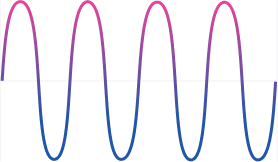
Dual video streams to one screen support.
21:9 aspect ratio support.
An extension of CEC capability and support.

HDMI 2.0 is also the minimum required standard for HDCP 2.2, copy protection for 4K video content.
HDMI 2.0a
HDMI 2.0a was introduced in April 2015 and added support for HDR video content.
HDMI 2.0b
HDMI 2.0b was introduced in March 2016 and added support for Hybrid Log-Gamma (HLG) video.
HDMI 2.1
HDMI 2.1 is the highest and most recent specification, launching in November 2017
HDMI 2.1 includes:
Additional support for Dynamic HDR content.

Support for 4K and 8K resolutions at 120 frames per second.
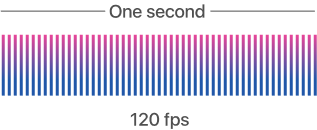
Specification of a new type of HDMI cable that allows bandwidth of up to 46GB per second.
Introduction of eARC.
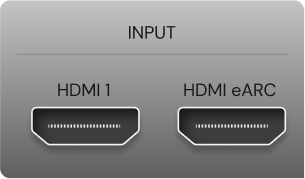
Support for gaming and media features, including auto low latency mode, quick frame transport, quick media switching, and variable refresh rate.
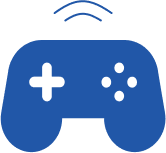
When shopping around for a new HDMI cable, it pays to know what you’re looking for. While some brands go to great lengths to sell you their cable with various promises around speeds, there are only three official HDMI cable categories.
The higher the category, the more data they can handle. You’ll be able to find category 1 and 2 HDMI cables with or without ethernet. In contrast, all category 3 HDMI cables include ethernet capability as standard.
Below is a summary of each category of HDMI cable.
Category 1 HDMI Cables
Category 1 HDMI cables are known as “standard speed” cables. They can carry up to 2.2GB of data per second.
If you’re planning to watch 720p or 1080i – standard HD – then a category 1 HDMI cable is all you need.

Category 2 HDMI Cables
Category 2 HDMI cables are known as “high speed” cables. These cables can carry up to 10.2GB of data per second.
These cables are suitable for watching 1080p resolutions at 60 frames per second or can handle 4K resolution at 60 frames per second, 3D pictures, and any video with increased color depth features.
Although there are also “Premium High Speed Cables” that offer slightly higher specifications than a regular category 2 cable, your run of the mill category 2 cable should still do the job.

Category 3 HDMI Cables
Category 3 HDMI cables are known as “ultra high speed” cables with data transfer rates of up to 48GB per second.
Category 3 was introduced in 2017 to meet the requirements of the HDMI 2.1 specifications. If you want to watch 8K or 4K video at up to 120 frames per second, you’ll need a category 3 cable.

When buying an HDMI cable, the trick is to buy the right cable for your needs.
There is no specific standard or specification that defines the maximum length an HDMI cable can be. However, in general, a longer cable should be of higher quality to produce the same result as a shorter cable. The quality of the electrical circuits in your devices will also play a role in your HDMI signal’s quality. Likewise, a top-quality cable won’t always be able to cover for lower spec devices.
HDMI is compatible with DVI, but will only transmit video signals, so you’ll need to buy an optical cable for your audio requirements.
Besides the lack of audio support for DVI, HDMI and DVI are pretty similar in terms of technical specifications.

The main differences are that they have different connectors, and DVI offers nothing like CEC capability. At the same time, HDMI supports YUV color, which DVI doesn’t.
Yes. You can sometimes do this with an AV receiver. However, you may need to buy a specific component to HDMI converter to get the result and quality output you’re looking for.
When buying such a converter, the only thing you need to double-check is that it can convert to the resolution you want to view your output in.
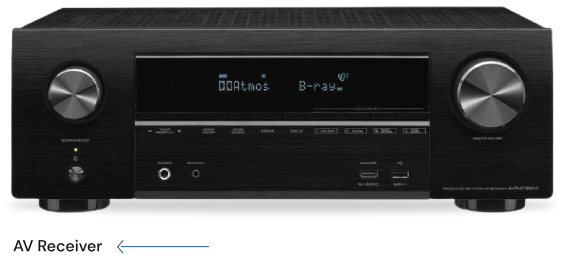
How annoying is it when you have a set-top box or a TV that places the HDMI terminal at a right angle to the wall? You find yourself with your equipment a few inches off the wall rather than right up against it. If you want to mount your TV on the wall, this can flat out stop you from doing so.
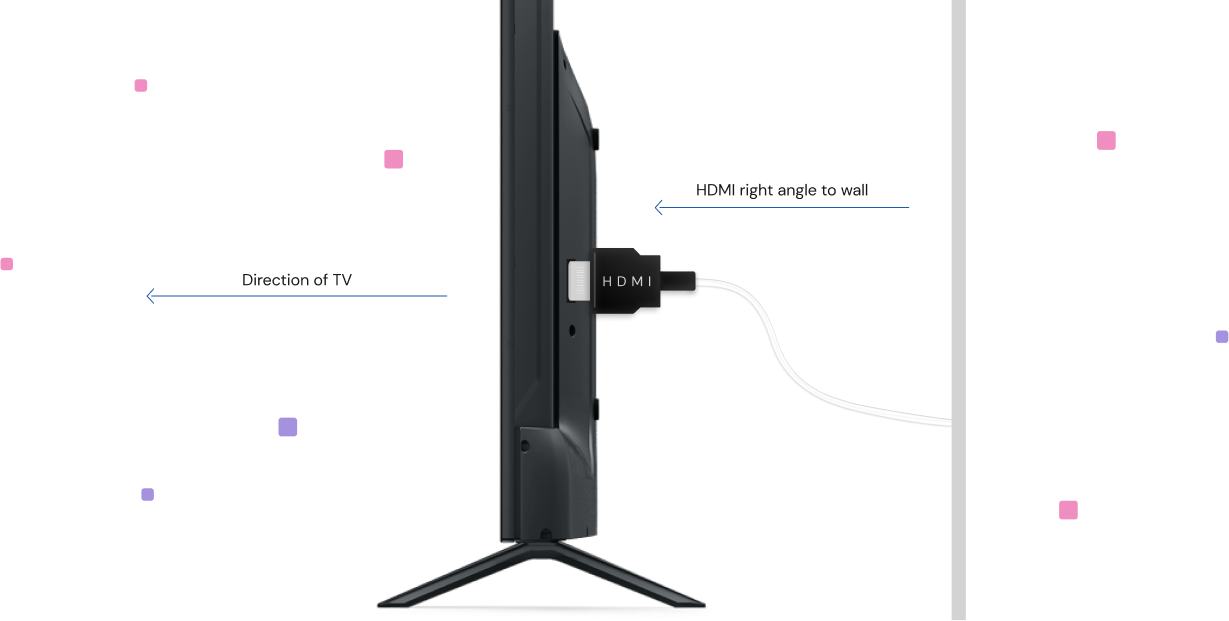
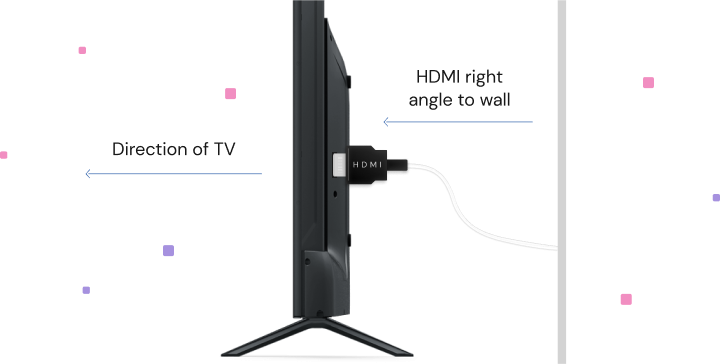
HDMI right angle connectors are small components that fit into your HDMI terminals, enabling you to run cables parallel to the wall. Use them whenever you need to get your hardware closer to the wall or have all your cables running in one direction!

Yes. All you need to do is buy an adapter that will convert an HDMI input to a VGA.
You can then hook up your HDMI cable to the adapter before plugging the device into your VGA.

As with buying a component video HDMI converter, ensure you check each specific adapter before purchasing before getting the one you need.
No. You would need to buy a USB to HDMI adapter. You plug your HDMI cable into the adapter, which you can then plug into the USB port of whichever device you want to use.

It’s worth noting that most devices where you’d need to connect USB to HDMI in the past, such as laptops, now typically come with HDMI ports anyway. If you can directly connect HDMI to HDMI, then do so. It’ll save you money as well as any potential loss in quality due to the connection you’re using.
Only if you’re currently using a category 1 HDMI cable.
If you’re not sure what type of cable you’re currently using, you’ll know it’s a category 1 if you cannot watch any of these content types on your TV. If that happens, you know you need to go and purchase a new cable!
In most situations, the right HDMI cable will be the one that best suits your circumstances. With most modern HDMI cables, you will need to work very hard to notice any difference in video and audio quality, so long as you have a cable that is compatible with your devices.
Instead, choose an HDMI cable that suits your setup and works best from an aesthetic perspective. If you can take advantage of HDMI ARC or HDMI eARC to reduce the number of wires you need to hookup your home theater system, then even better!
Choose the HDMI cable that works for you, and look forward to enjoying an incredible audio-visual experience!














